How Do I Change My Web Hosting Account Password
When your redIT Web Hosting Account is first create a strong random password is created by the system for you automatically.
If you wish to change this you can do this by following this guide.
Visit https://portal.redit.co.uk/ in your normal web browser (we are using Google Chrome in this article) and enter your registered details to be taken to your redIT Account.
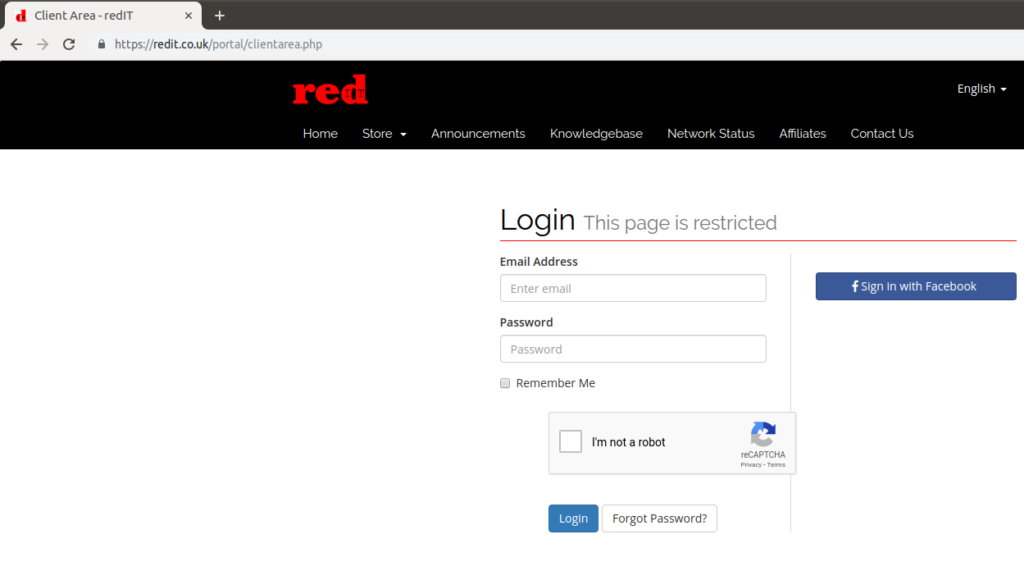
Once you are logged in click on the ‘Services’ icon
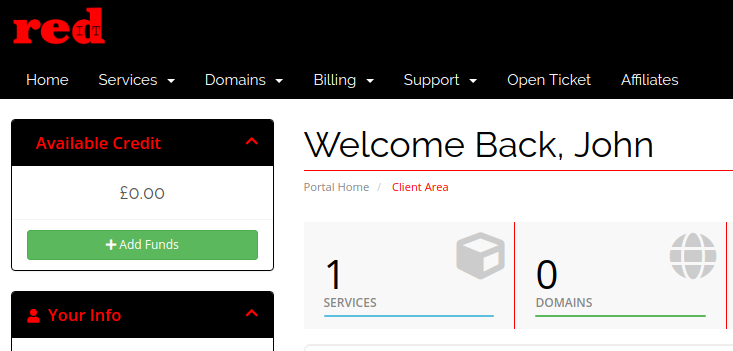
You should now see a list of your services:
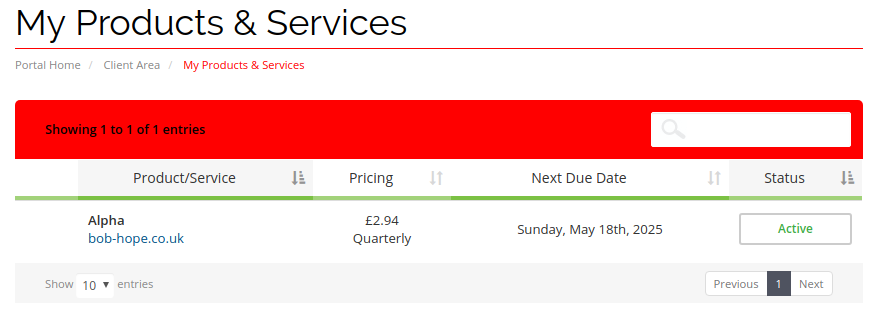
Click on the Web Hosting Account that you wish to change the password for:
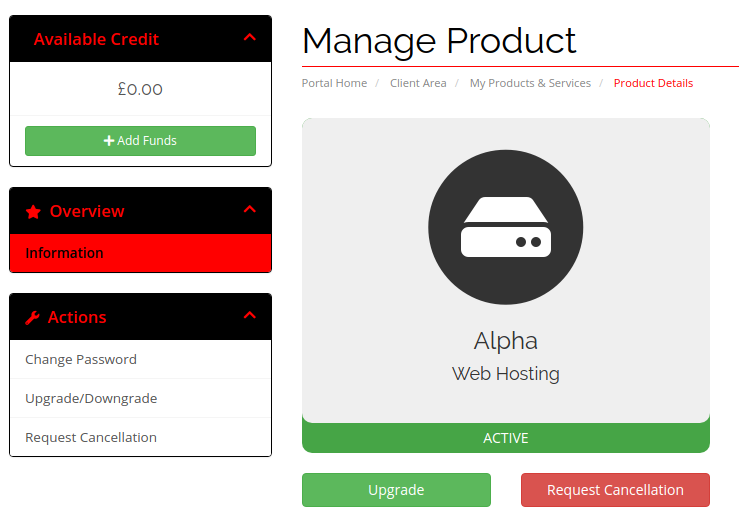
On the left hand side of the page under the ‘Actions’ section click on the ‘Change Password’ option:
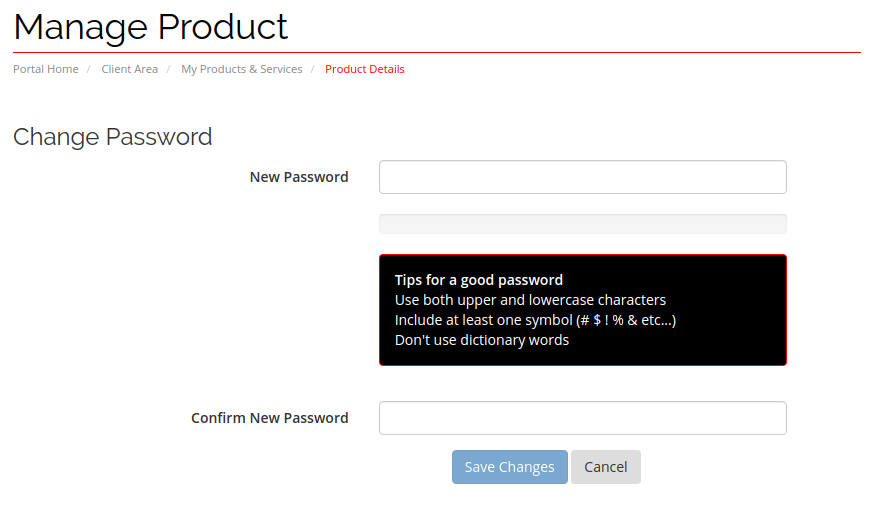
You can now enter your new password and confirm it. Please note your new password MUST include at lease one number, and one upper case and lowercase characters.